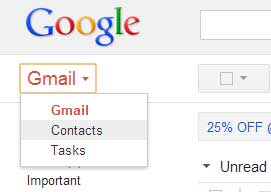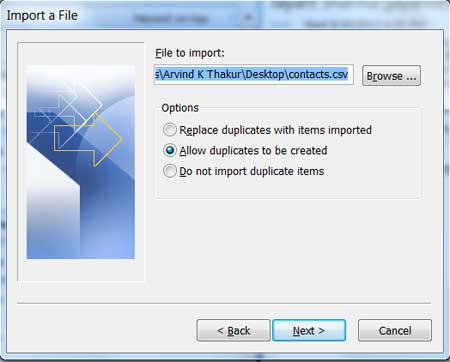Following simple steps one can import Gmail contacts to Microsoft Outlook. Here’s the steps.
1. After logging into Gmail account go to (dashboard) Gmail > Contacts as shown in the image below.
2. In the next screen click More > Export links
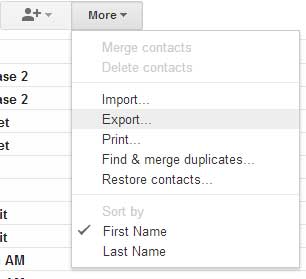
3. In the popup dialog select “All contacts” option for “Which contacts do you want to export?” option or select a specific group. In the “Which export format?” select “Outlook CSV format (for importing into Outlook or another application)” and click “Export” button.
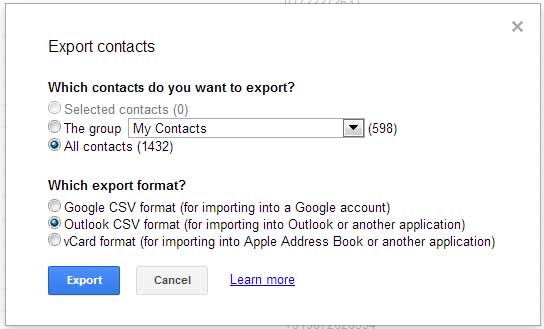
4. Select a location to save your export file. For example i selected “Desktop”. It should save exported file into your selected location with a .csv format.
5. Now open your Microsoft Outlook program.
6. Go to and open File > Import and Export tab.
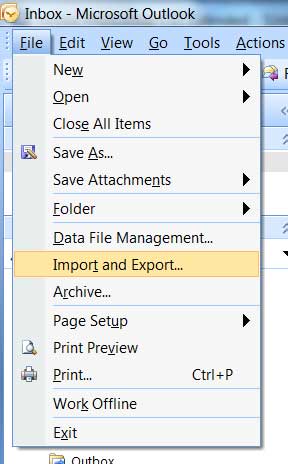
7. Select Import from another program or file and click “Next >”
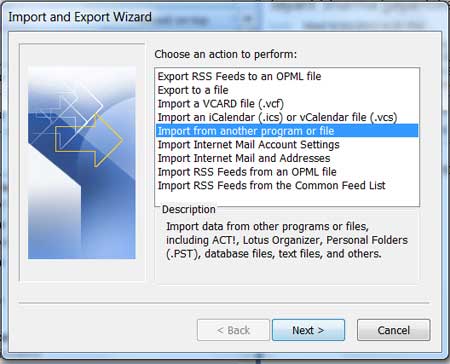
8. Select Comma Separated Values (Windows or DOS) and click “Next >”
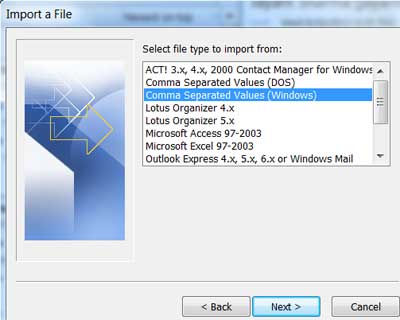
9. Select the file which you exported from Gmail from the location where you saved it to. Choose how the duplicate email contacts should be handled and click “Next >”
10. Click Next in the next screen with default options selected and it should start importing and have it finished in a matter of few seconds (time based on the volume of your contacts).
For other OS like Apple Macbook the process is similar, you just need to choose the correct file format while exporting and importing contacts.