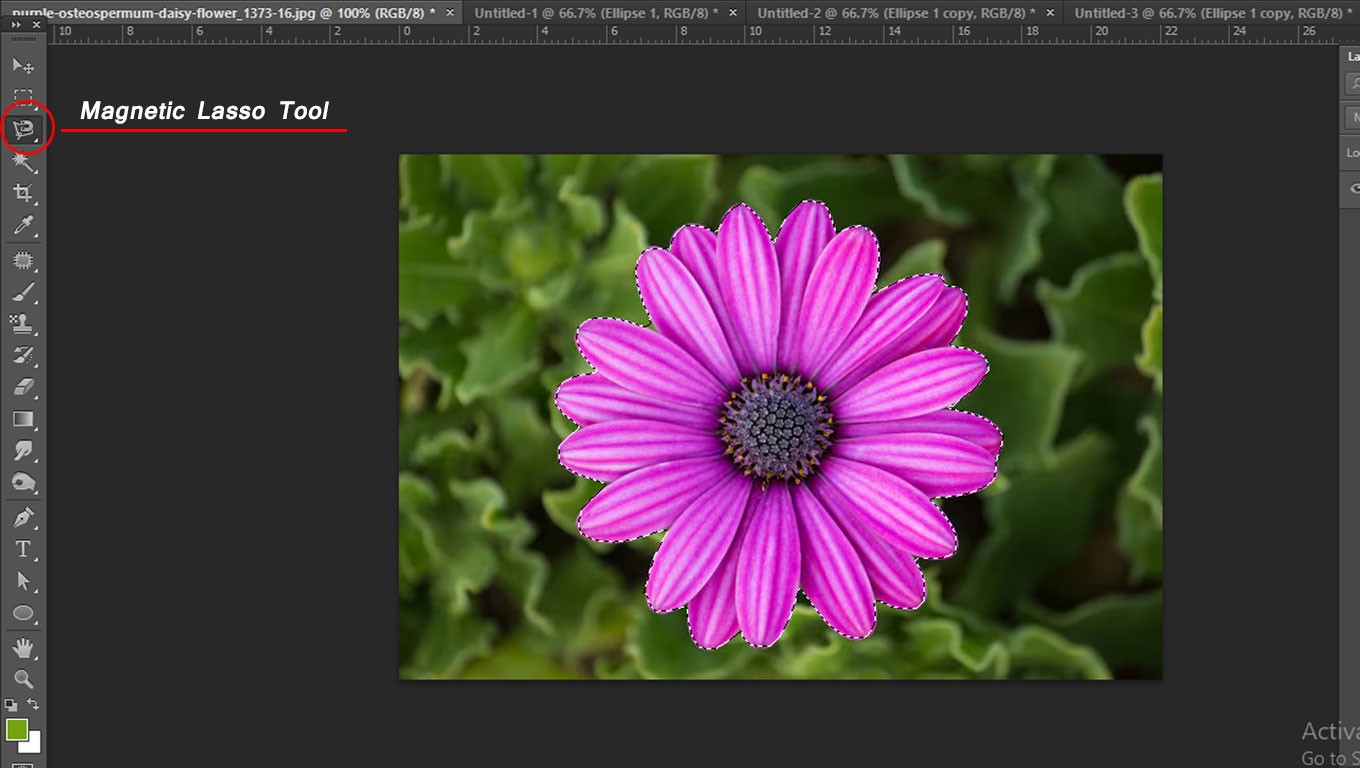Lasso Tool, Polygonal Lasso Tool, and Magnetic Lasso Tool in Photoshop. The Lasso Tools create a selection within your image.
Any of the three Lasso Tools may be visible in the Toolbar; click and hold on the visible tool to access the other Lasso Tools. You can access whichever Lasso Tool is visible by typing “L.”
Lasso Tool
With the Lasso Tool selected, you can draw a selection around any part of your image using your mouse. Click and hold the mouse button down as you draw. End the selection where you begin to create a complete selection. The Lasso Tool can be difficult to use if you need a precise selection, but it works well for creating a rough selection.
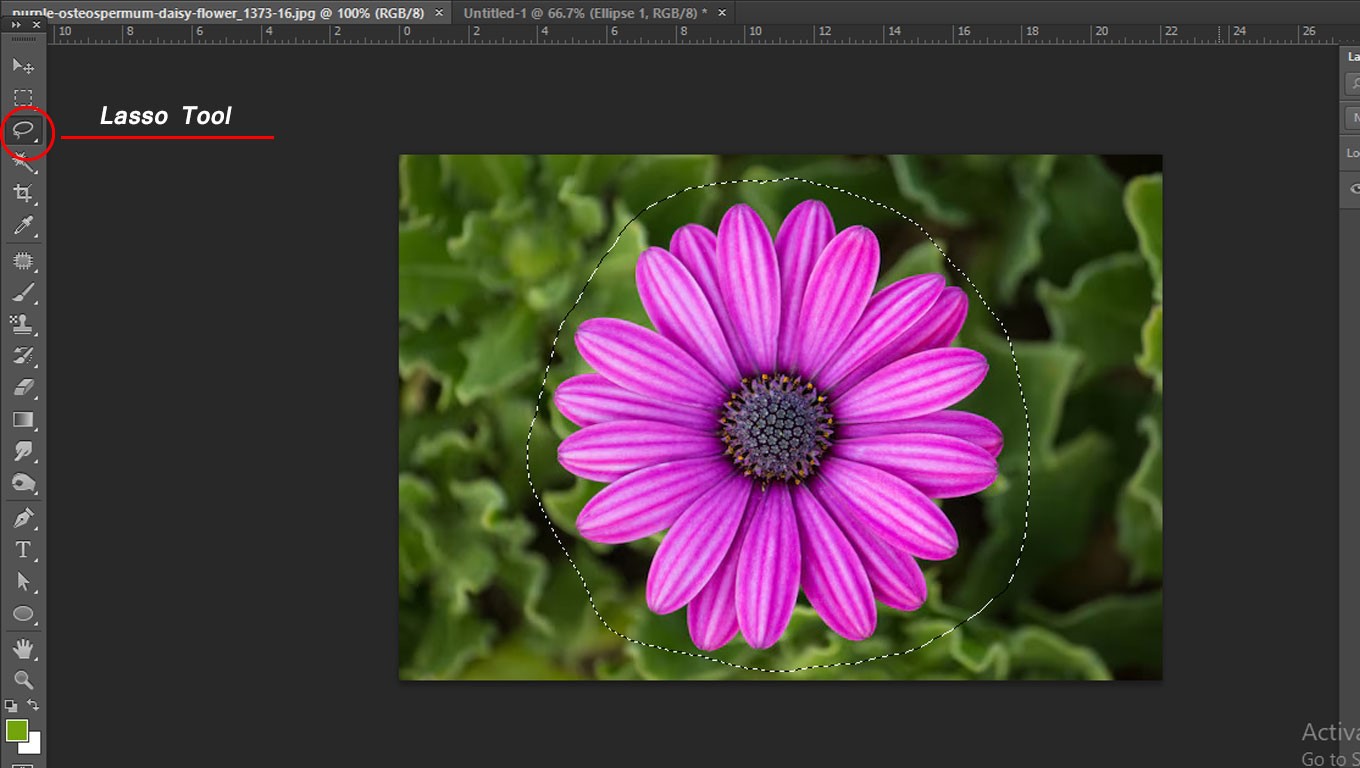
Polygonal Lasso Tool
The Polygonal Lasso Tool creates a selection with straight lines with a little more precision than the Lasso Tool.
With the Polygonal Lasso Tool selected, click on the point on your image where you want your selection to begin. Release the mouse and click again to create the first straight edge of your choice. Each time you click, you create another edge for your selection. To finish your selection, click on the same spot where you began.
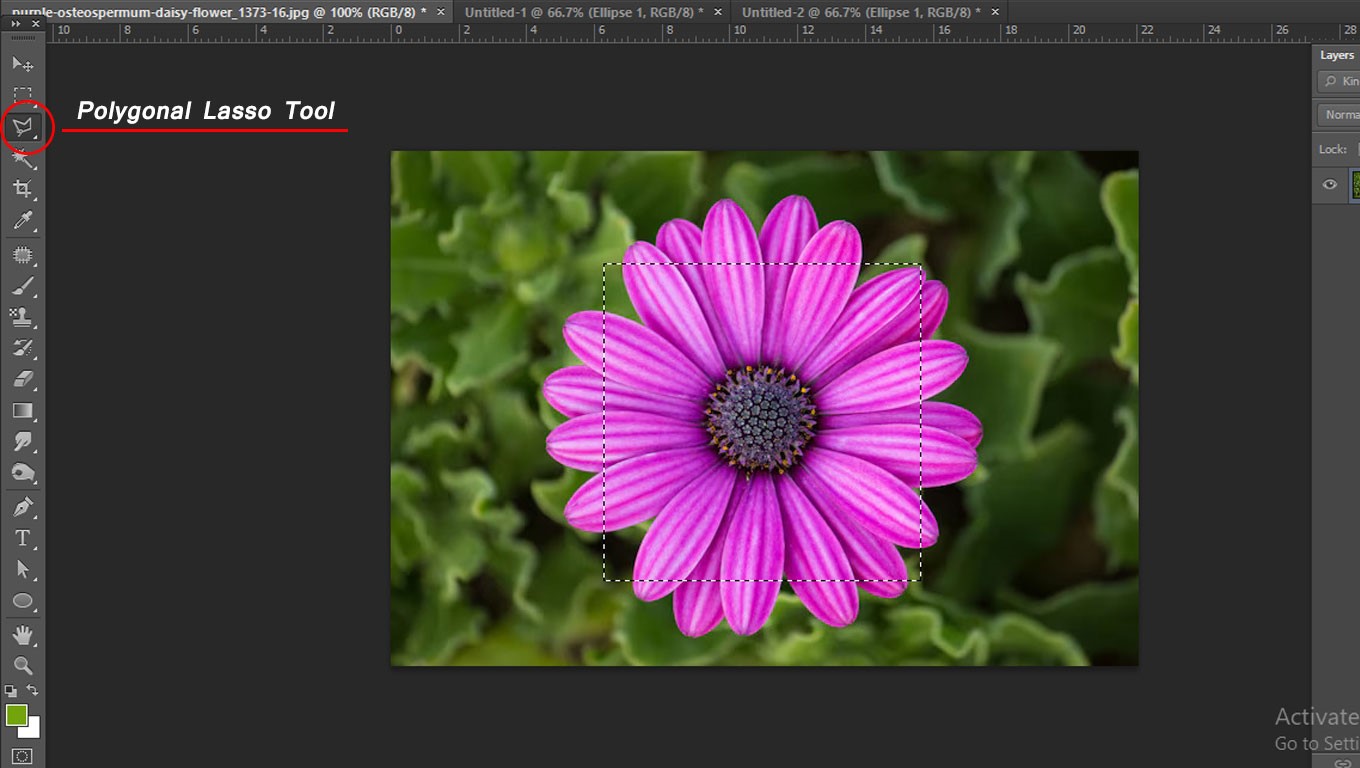
Magnetic Lasso Tool
The Magnetic Lasso Tool follows the edge of an object in your image, allowing more control in your selection than the Lasso Tool, and more flexibility than the Polygonal Lasso Tool.
To use the Magnetic Lasso Tool, click on the edge of your object where you want your selection to begin, and then follow the object as closely as you can with the mouse. The Magnetic Lasso Tool will snap to the object’s edge as you follow it.
You can click points as you go, as with the Polygonal Lasso Tool, but you can also select without setting down any more points. To complete the selection, click on the first point you created with the tool.