To preview your WordPress website before making it live on Godaddy can be tricky. Especially if you are moving from Linux hosting providers such as hostgator, justhost etc. I recently purchased a multiple website hosting from Godaddy and wanted to setup a WordPress website and preview it before making it live with its own domain.
After some searching I was able to figure it out. Here is how I did it.
Ok. Let’s get started.I want to create a new website by name healinglab.
inimisttech.com is the primary domain for my Godaddy hosting account. Now I need a web address where I can preview my new website before making it live. This can be any subdomain, ip address or just a url to a folder. healinglab.inimist.com would be an ideal address. Let’s create it.
- Login to your Godaddy account and got to Web Hosting > All Hosting Accounts
- Click the Manage button, which takes you to Godaddy Cpanel.
- Under Domains section click Add Subdomain
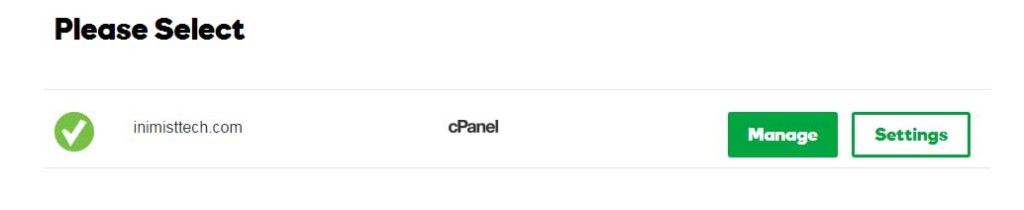
- Enter name of your subdomain and select the parent domain as shown in the picture. Return back to Cpanel home when done.

- Find the IP Address of your Hosting Account. As shown in the picture below. Copy the ip address to your clipboard
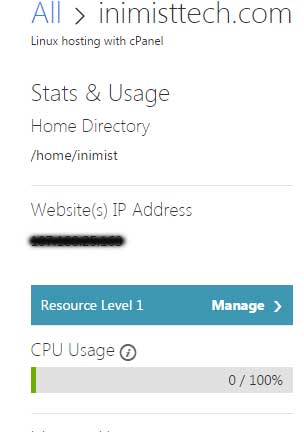
- Open hosts file in your Windows machine, as shown in the picture below
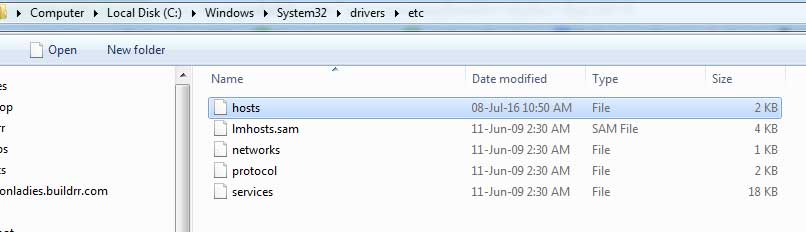
- Enter ip address and subdomain names separated by space or tag, as shown in the picture below. Save it. You may need adminstrator access rights to edit this file.
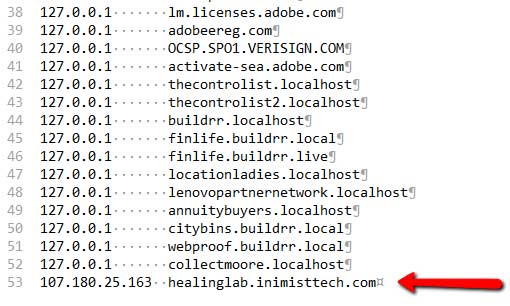
- Access the url, for example, http://healinglab.inimisttech.com. It should show the content of the folder /public_html/healinglab. Obviously replace healinglab with your custom folder name.
- You are done
That’s all reviewing your WordPress website before making live on Godaddy Linux Hosting. Godaddy hosting is real cool and I am enjoying it. Use this link to buy one now.