Following step by step instructions to create a keyboard shortcut to a program in Windows 7.
- Locate the application or program which you want to create shortcut to. When located, right click to open program’s “Properties” dialog box. There are easy ways to do this.
Way 1. If you already have created a desktop shortcut to the program right click the shortcut icon and click the “Properties” tab, as shown in the image below.
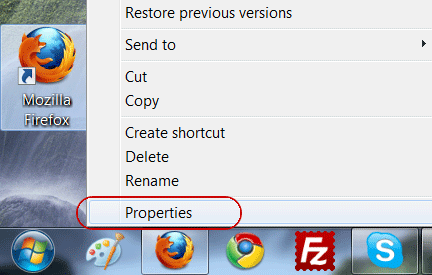
Way 2. Go through Start > All Programs > Programs’s Shortcut as shown in the image below,
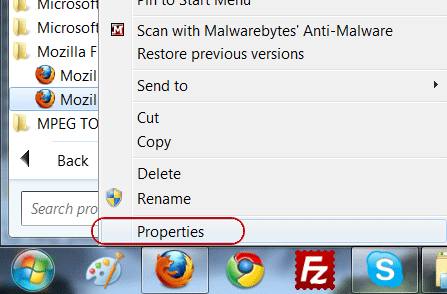
- Clicking “Properties” tab would open the “Properties” dialog box. In the dialog there is a “Shortcut Key” field as shown in image below:
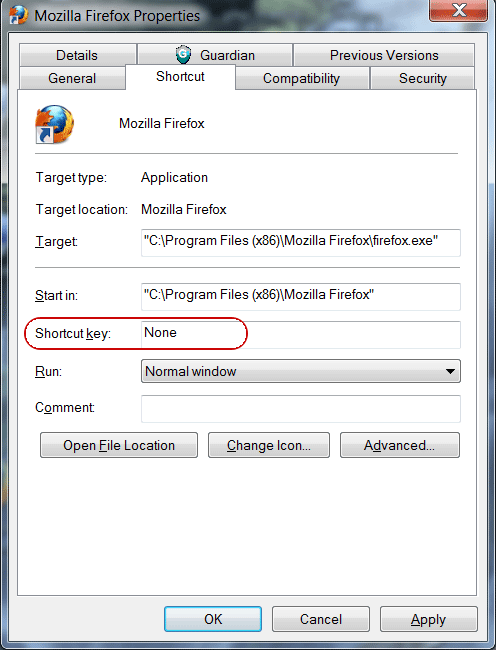
- You can set any key as as part of combination with Ctrl + Alt keys which would always be there by detault. For example, i would want to set “f” as a keyboard shortcut to Mozilla Firefox, my final keyboard shortcut would be Ctrl+Alt+F.
- Clicking Apply button Windows may require Administrator’s privileges to make changes. Press “Continue” and it would accept changes. Click ok to close Properties dialog box.

Your new keyboard shortcut to Mozilla Firefox is now Ctrl+Alt+F, so you may not have to go through Start menu or desktop shortcut to open Mozilla Firefox next time. Just press Ctrl+Alt+F and Mozilla Firefox would be on your screen.
The point to be noted while setting keyboard shortcut up for a program is that you cannot use the ESC, ENTER, TAB, SPACEBAR, PRINT SCREEN, SHIFT, or BACKSPACE keys as a keyboard shortcut.