In this simple tutorial I will demonstrate to Install and Switch between Multiple Python Versions on Mac. Sometimes you want to use latest version for your new application while you may need a minimum version of python such as 2.7.* for supporting your legacy or an old python application.
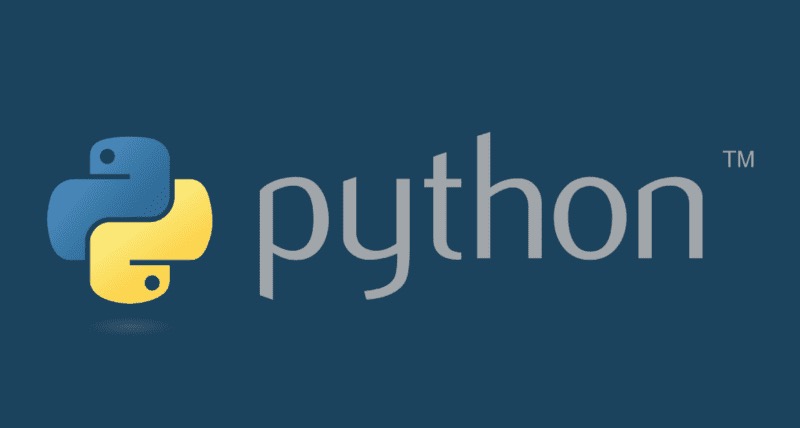
So let’s start this with getting the current version. In your mac OS use terminal to display current version of Python. You can open the terminal by pressing Command ⌘ + Spacebar > Type ‘terminal‘ > Then click on the Terminal app from the results.
Type:
python --version
It should show something like:
Python 2.7.16
You can also show the executable file current in use as default version of python by typing:
which python
Outputs such as:
/usr/bin/python
Installing Multiple Python Versions
In order to Install and Switch between Python Versions on Mac we will use pyenv which is a great tool to install and switch between python versions. You could do it manually but using this lightweight tool pyenv is recommended since you do not need to edit ENV paths manually. All you need to is run the command in the terminal.
Lets install pyenv
First update brew
brew update
Install pyenv
brew install pyenv
Install the Pyenv Dependencies
brew install openssl readline sqlite3 xz zlib
View Available Python Versions
Using list flag –list with Pyenv displays all available Python versions one can install using Pyenv. It includes final versions that are released from Python, Anaconda, PyPy, Jython, and Stackless. This includes all the major, minor, and micro versions but it doesn’t include alpha, beta, or release candidate versions. The list something like:
Available versions: 2.1.3 2.2.3 2.3.7 2.4.0 2.4.1 2.4.2 2.4.3 2.4.4 ... 3.4.8 3.4.9 3.4.10 3.5.0 3.5-dev 3.5.1 3.5.2 ... 3.12.0a1 3.12-dev activepython-2.7.14 activepython-3.5.4 activepython-3.6.0 anaconda-1.4.0 anaconda-1.5.0 anaconda-1.5.1
etc., a long list of python versions as shown in the block above.
Install Python Versions
pyenv install 3.11.0
You can repeat this step to install more Python versions.
List Python Versions
Once installed you can list installed version using
pyenv versions
Set Global Version
pyenv global 3.11.0
Show current version
pyenv version
In order to make pyenv version available to our system we need to update our .zshrc or .bash_profile or .bashrc files
if command -v pyenv 1>/dev/null 2>&1; then eval "$(pyenv init -)" fi
Save it and then restart the close and re-open the bash window. Then check the python version:
python --version
Python 3.11.0
I hope this helps you to install multiple Python versions on your Mac pc.
Read Also:
- How to Find Out Top Directories and Files (Disk Space) in Linux
- How to Check Memory Usage of Processes on Linux