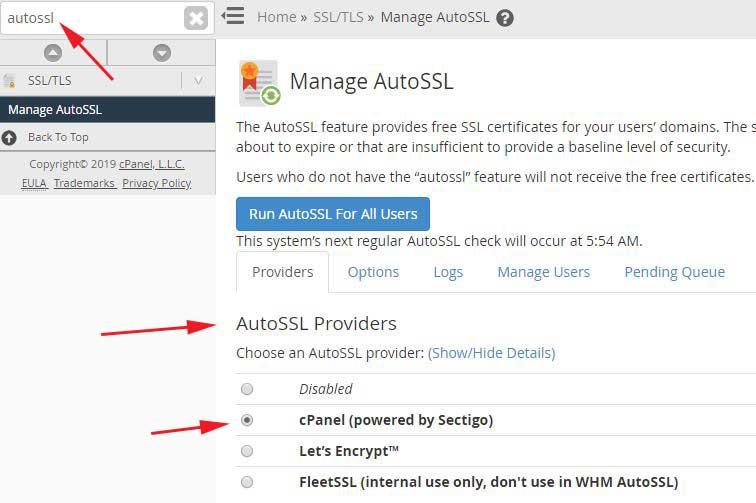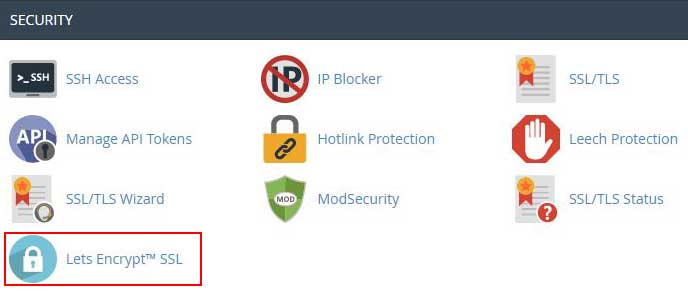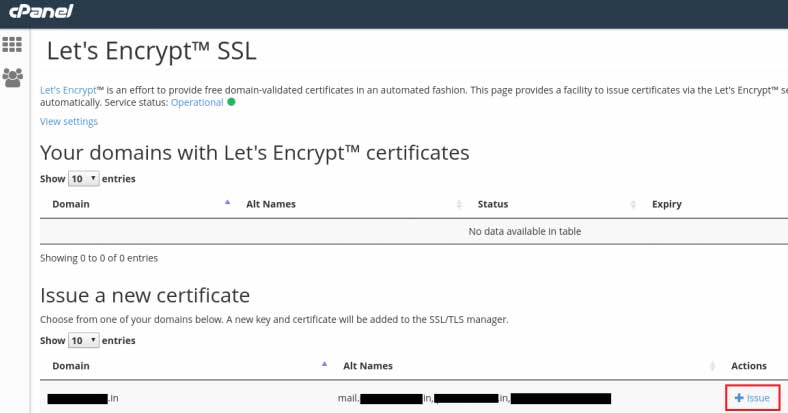SSL certificates are used to secure websites from hackers and data interceptors.
An SSL certificate acts as a security layer over the data transferred between transactions or requests on your website. It helps you to prevent stealing of important information your site users shares with you through your website.
In this tutorial I will show you how to install a Free SSL Certificate in Cpanel.
Why SSL Certificate
An SSL Certificate has many more pros in addition to security and trust of users and their data. For example search engine like Google would rank a blog with similar content higher than its competitor blog because later lacked An SSL Certificate.
So if you haven’t installed an SSL yet it’s time to install an SSL Certificate.
Let’s Encrypt is a non-profit certificate authority run by Internet Security Research Group (ISRG) that
provides X.509 certificates for Transport Layer Security (TLS) encryption at no charge. [Read more]
Installing free SSL certificate in WHM
1. Using AutoSSL
In Cpanel web hosting management tool you can install a free SSL Certificate through
Letsencrypt. cPanel & WHM version 58.0.17 and above provide AutoSSL plugin installed. If you have access to WHM enable the AutoSSL using example shown in the image below.
If you are using latest version of WHM and/or cPanel you should have cPanel (powered by Sectigo) option there. After installing the Let’s Encrypt it should also be there (as in the image above).
2. Using cPanel
Using cPanel you could install SSL certificate using AutoSSL or LetsEncrypt. Check SSL/TLS Status page (see image below) whether there is an option to install an SSL certificate in your cPanel. Also see if there is an Lets Encrypt SSL link in the SECURITY section as shown in image below.
In Shared Hosting
Since cPanel comes with AutoSSL install option should be there. If you want to use LetsEncrypt, many Web Hosting companies provide Letsencrypt installed with their hosting packages. So if it is enabled it should show as shown in the image above.
(See a list of hosting companies which support Letsencrypt by default on this link under Supported section.)
You should contact your web host if your Cpanel does not show either of AutoSSL or Lets Encrypt SSL installed. Most can be contacted via feedback@your_host_domain requesting them to add support for it including on their shared hosting if they provide it, or bug them on social networking like twitter or facebook.
Installing Let’s Encrypt in WHM/Cpanel installed on VPS or Dedicated hosting
If you have SSH access to your server do the following.
Install Yum repository#
Add the letsencrypt package repository:
wget https://cpanel.fleetssl.com/static/letsencrypt.repo -O /etc/yum.repos.d/letsencrypt.repo
Installation#
Next, install the plugin through yum via
yum -y install letsencrypt-cpanel
The repository will install the plugin – this might take a minute.
Post-Installation#
After successful installation go and reload the Cpanel > Security section and Let’s Encrypt™ SSL should be there as in the following picture.
Issuing Let’s Encrypt SSL
You should be able to install a free SSL certificate your website which is valid for 3 months. The good is this that
Cpanel takes care of the renew itself.
Note: If you use a VPS or self manage hosting on a server with paid subscription to Cpanel and want to install LetsEncrypt, you will have to purchase Letsencrypt-cpanel plugin for cpanel for one time fees of $30. You can purchase it here.
If you have had a trial version letsencrypt-cpanel and it has expired you may see error when you click on the Let’s Encrypt icon shown above. If you decide to purchase it, afer the purchase is complete run the following command to restart the service to changes takes effect.
service letsencrypt-cpanel restart
Don’t try to install letsencrypt through certbot in cpanel enabled server. See this post.