While doing a plugin update on a WordPress website I accidentally clicked on a link on the update page and it took me away to another page. Consequently it disrupted the ongoing update process and it left the website in non-usable state with the following screen:
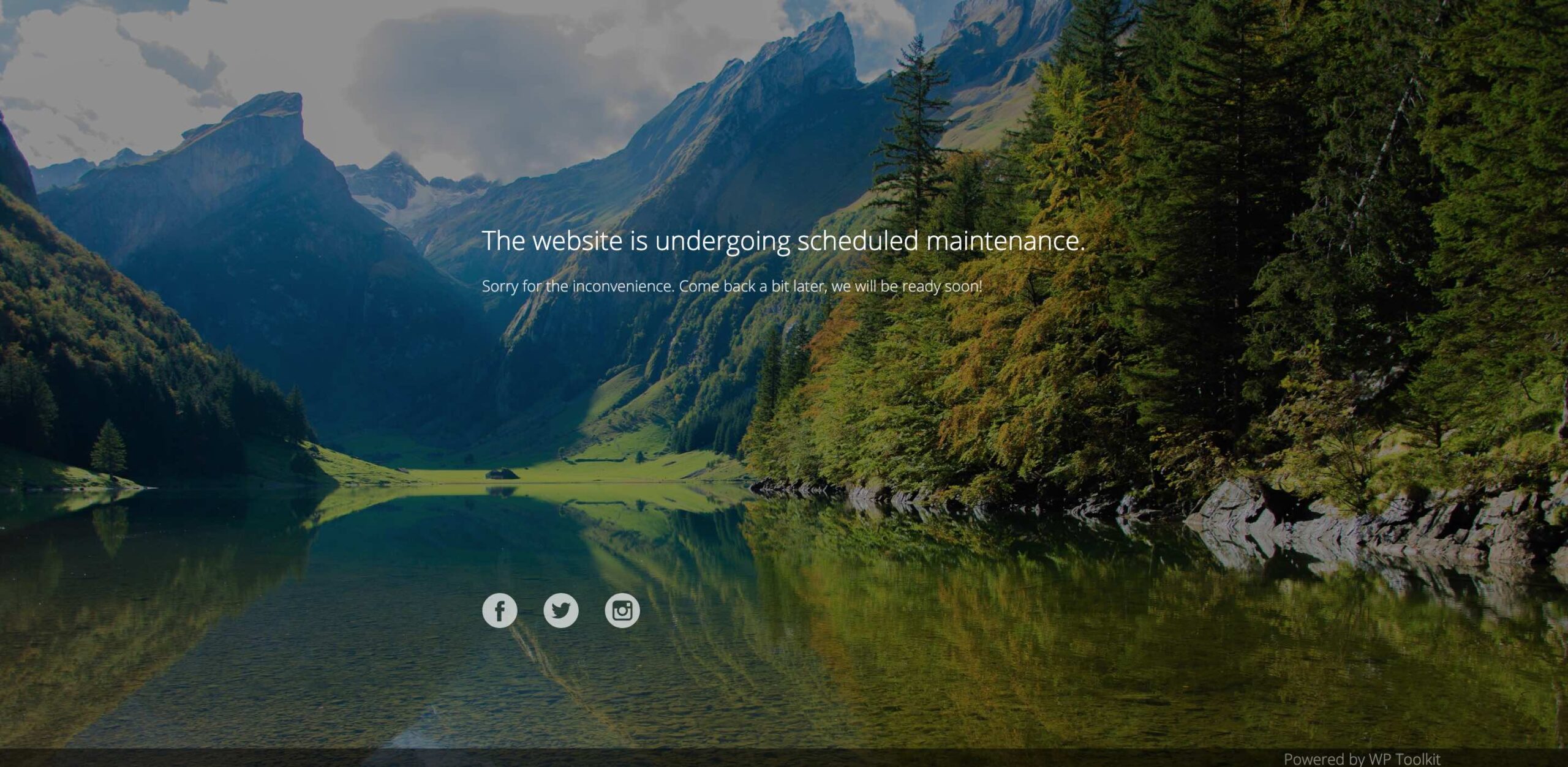
Why “The website is undergoing scheduled maintenance…” error?
Since I had experienced it a number of times earlier I knew what I had to do. Here is the thing.
When update process is started on a WordPress website WordPress creates a hidden file .maintenance in root folder. Until this file is present in the root folder of your WordPress installation your website stays in maintenance mode. Whichever page you try to access it will show this error.
How to fix WordPress “The website is undergoing scheduled maintenance…” error?
All you have to do is to delete this .maintenance file. Once this file is deleted, a stalled WordPress website gets out of maintenance mode and back to normal.
To delete this file you need to FTP to your server using a way or another. Since I had access to cPanel’s File Manager I could do this easily. (Figure below)
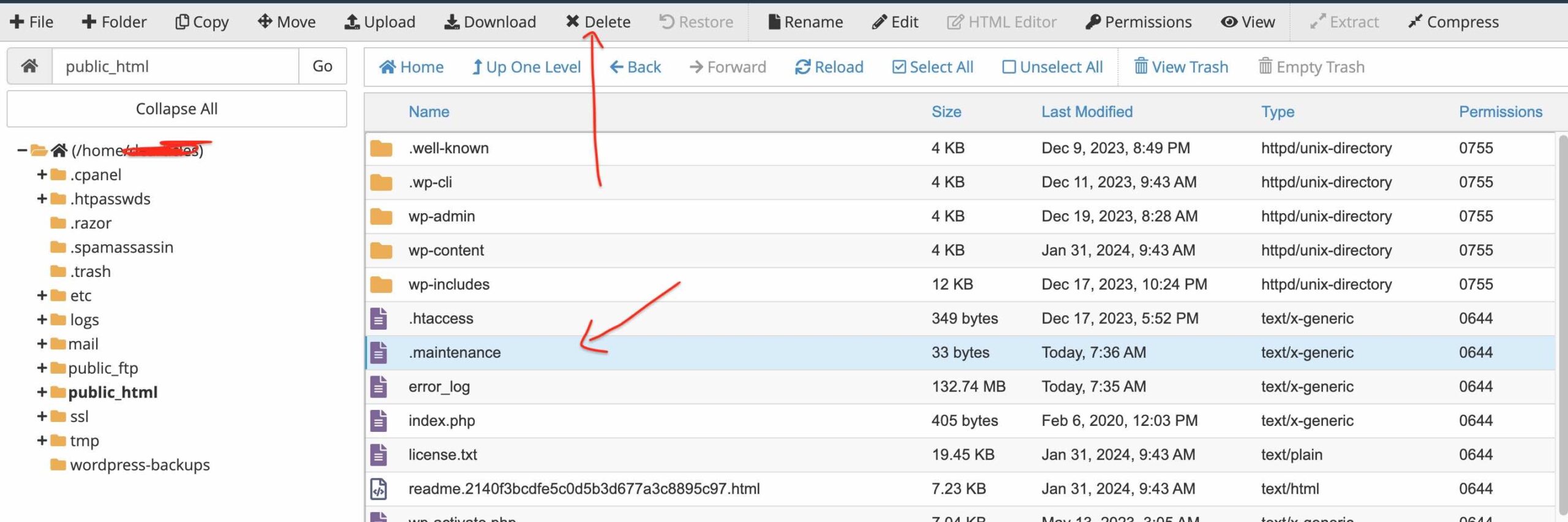 Note: At first attempt when I visited the File Manager it won’t show the hidden files. To enable the display of hidden files I had to click on the cog icon ⚙️ at top right and check the Show Hidden Files option. (figure below)
Note: At first attempt when I visited the File Manager it won’t show the hidden files. To enable the display of hidden files I had to click on the cog icon ⚙️ at top right and check the Show Hidden Files option. (figure below)
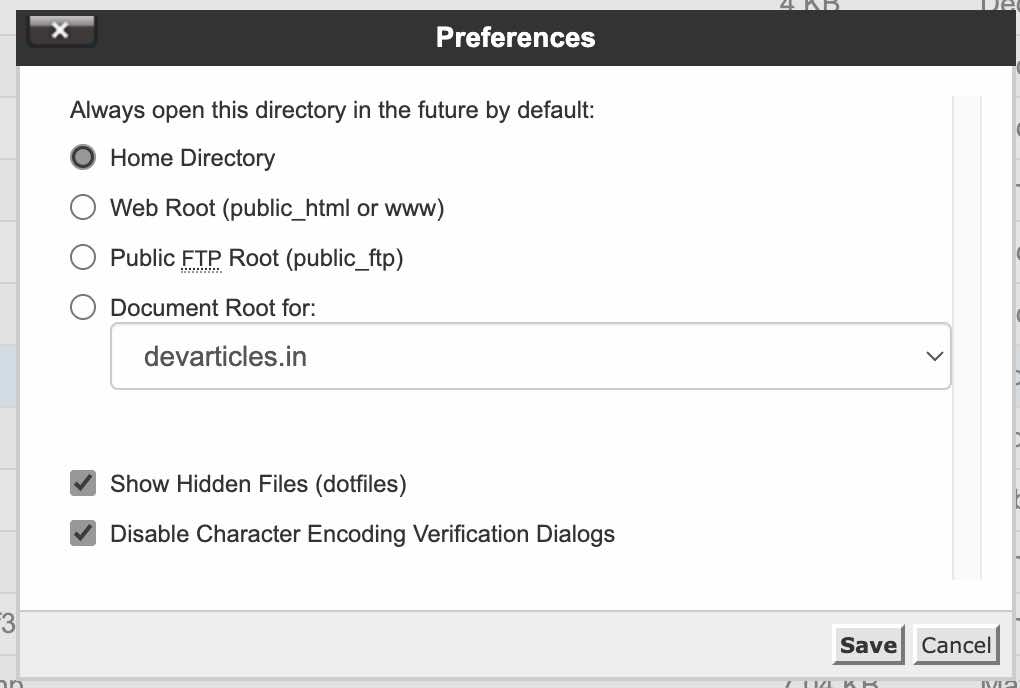
Conclusion
WordPress creates a .maintenance file and places it in the root folder of your WordPress installation. To get your website out of maintenance mode you have to delete this file.